Description
The table holds a single item and can be decorated in a number of ways. It supports adding carpets under the table, adding table cloths to the top of the table and displaying maps. The table will also automatically connect to adjacent tables. You can also rotate items on the table across 2 different axis using the Tape Measure.
The table also comes in the 6 different vanilla woods and in a framed block version which can be used with the Furniture Paneler to make it look like any solid block.
Usage
Items can be placed on top of the table by right clicking with that item on the top of the table. A single item GUI can also be opened by shift clicking the table with an empty hand.
To rotate items, use a Tape Measure on any of the 4 sides of the table, or if you have other tech mods installed, a wrench, crowbar, or screwdriver will also work. Any 2 opposing sides will rotate the item in the same direction. Any 2 adjacent sides will rotate the items around different axis.
Also the table will emit a light level that matches whatever item is stored on the table.
To place a table cloth on the table, take a vanilla carpet and right click the top of the table with the carpet to apply a table cloth. To remove the table cloth, right click the top of the table with the screw gun.
To place a carpet under the table, right click with the carpet of your choice on one of the 4 sides (North, South, East, or West) of the table. To remove the carpet, sneak right click anywhere on the table with the screw gun or the hand drill
Recipe
This block can be made from any of the 6 different vanilla woods or from framing sheets and framing boards (replace planks with sheet and slabs with boards) and will look like the wood that is used.
Config Options
Look for these options in Minecraft folder under config/BiblioCraft.cfg
There is a “force fast render” option that will force the table to always render the items on it in fast render mode. Set to true to force fast render.
"force fast render" {
B:Table=false
}
Picture Gallery
Changelog
v1.10.0
*Added framed block version
v1.5.5
*Tweaked block rotations on Tables. They had been rotated incorrectly since the last update.
v1.5.1
*Upgraded Table to now allow carpets to be placed under them. To place a carpet under the table, right click with the carpet of your choice on one of the 4 sides (North, South, East, or West) of the table. To remove the carpet, sneak right click anywhere on the table with a screw gun.
v1.5.0
*Upgraded: Maps now display if placed on tables or desks.
v1.4.0
*New Table Mechanic: Table Cloths! Simply use the vanilla carpets adding in 1.6 and right click the top of a table. The carpet will be applied as a table cloth and drape over the edges. To remove the table cloth, right click the top of the table with the screw gun.
*Fixed tables and desks not being a solid surface so that now flower pots and other items can be placed on top by sneak-clicking.
v1.3.1
*New Block: Tables – Items can be placed on the table by right clicking the top of the table with an item. Shift clicking with an empty hand will open a 1 slot GUI. If you use a tool such as the Tape Measure or a wrench/crowbar from another mod and click on either one of the 4 sides of the table to rotate the item on the table. Can be rotated around 2 different axis depending on which side of the table you right click with the tape measure or other tool. Tables can also be placed next to each other and the legs will dynamically change to try to fit the shape of the table.
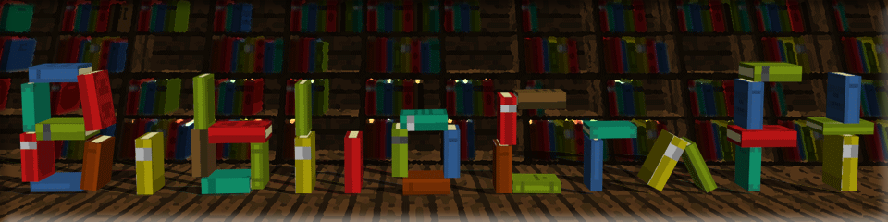

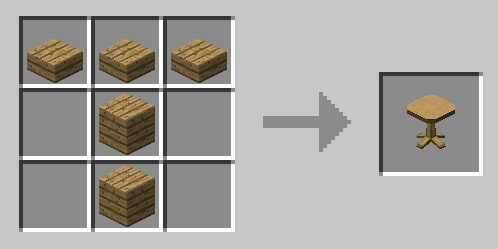


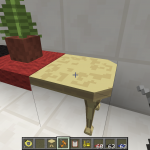

Log In
Register