Description
This is a book that holds and handles Minecraft maps. The atlas can display maps, create new maps, automatically select the map that shows your location on a chosen zoom level.
The atlas also works with the Map Frames in that you can copy maps to and from the map frames to and from the atlas and you can transfer waypoints. Waypoints are automatically transferred when the map copies, but waypoints can also be updated from a map frame that has a matching map that is in the atlas.
The atlas with all the filled in maps and waypoints can also be copies using the typesetting table and printing press setup.
Usage
Right click to open the menu. The initial default menu will be the inventory menu, here is where you can place blank maps, way point compasses, books, clipboards, and other bibliocraft items. Only empty maps and filled maps may be placed in the right side 42 slots, the other 6 are the general purpose slots. Hold down Ctrl and hover over buttons in the atlas to see tool tips.
On the bottom right side of the atlas is a button that will take you to the other gui that shows the map where you can edit and use waypoints and waypoint compasses. The atlas will detect up to 6 compasses in the general purpose inventory and display buttons in the map view for each compass. Clicking on a compass button will select that compass and show you on the map where waypoint compass is currently set. You can then click on a new waypoint to set that point to the selected waypoint compass or hold Ctrl and click anywhere on the map to set the compass to that point. The last compass you have selected in the map view will also show up on your hotbar, overlaying the atlas icon.
The atlas can also interact with BiblioCraft Map Frames. If the atlas has extra blank maps in it, sneak-right clicking an empty Map Frame will make a copy of the selected map in the atlas and place the map and any waypoints in the atlas on the map frame. If you sneak right-click a map frame that contains a map, the atlas will attempt to find a matching map and display that map, if no map is found than if there is an empty map in the atlas, the atlas will make a copy of the map in the map frame and place it in the atlas along with any waypoint. If the atlas contains a copy of a map in a map frame and you sneak right-click the map, a menu will open and let you copy and update the set of waypoints either on the map frame or in the atlas.
Additionally, the Atlas may be copied with the typesetting table and the printing press and it will copy all of the filled maps and waypoints as well. The process for copying the Atlas is exactly the same as an enchanted book, only the original Atlas does not get destroyed and the Atlas Plate for the printing press will only make 1 copy. The printing press also requires an empty Atlas instead of a blank book.
Recipe
Special Crafting Note: The center book is a “Slotted Book” from BiblioCraft. and yellow paper is an empty map.
This recipe will add the Eternal Compass enchantment to the atlas.
Picture Gallery
Changelog
v1.10.3
**If BiblioWoods TFC edition is installed, the Atlas only needs standard paper to make maps instead of (too expensive for TFC) blank maps.
v1.9.2
*Fixed a potential dupe bug when the atlas when it is on your hotbar
v1.9.0
*New Item: The Atlas. This is a book that holds and handles Minecraft maps. The atlas can display maps, create new maps, automatically select the map that shows your location on a chosen zoom level. Right click to open the menu. The inital default menu will be the inventory menu, here is where you can place blank maps, way point compasses, books, clipboards, and other bibliocraft items. Only empty maps and filled maps may be placed in the right side 42 slots, the other 6 are the general purpose slots. Hold down Ctrl and hover over buttons in the atlas to see tool tips. On the bottom right side of the atlas is a button that will take you to the other gui that shows the map where you can edit and use waypoints and waypoint compasses. The atlas will detect up to 6 compasses in the general purpose inventory and display buttons in the map view for each compass. Clicking on a compass button will select that compass and show you on the map where waypoint compass is currently set. You can then click on a new waypoint to set that point to the selected waypoint compass or hold Ctrl and click anywhere on the map to set the compass to that point. The last compass you have selected in the map view will also show up on your hotbar, overlaying the atlas icon. The atlas can also interact with BiblioCraft Map Frames. If the atlas has extra blank maps in it, sneak-right clicking an empty Map Frame will make a copy of the selected map in the atlas and place the map and any waypoints in the atlas on the map frame. If you sneak right-click a map frame that contains a map, the atlas will attempt to find a matching map and display that map, if no map is found than if there is an empty map in the atlas, the atlas will make a copy of the map in the map frame and place it in the atlas along with any waypoint. If the atlas contains a copy of a map in a map frame and you sneak right-click the map, a menu will open and let you copy and update the set of waypoints either on the map frame or in the atlas. Additionally, the Atlas may be copied with the typesetting table and the printing press and it will copy all of the filled maps and waypoints as well. The process for copying the Atlas is exactly the same as an enchanted book, only the origanal Atlas does not get destroyed and the Atlas Plate for the printing press will only make 1 copy
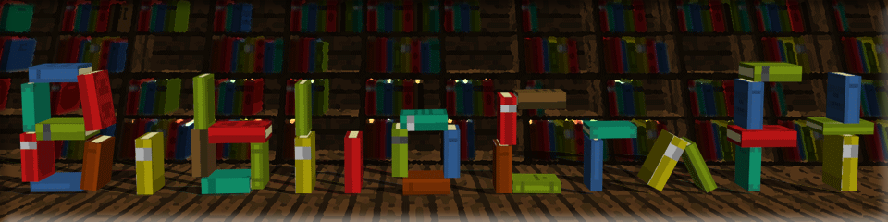

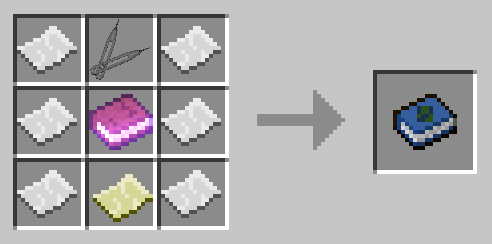
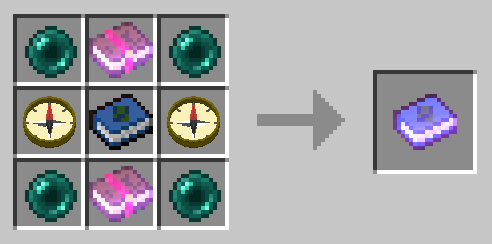
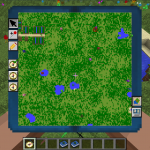

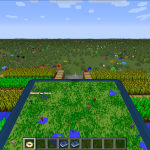
Log In
Register