Description
This is a checklist with up to 50 pages, much like the written book. But there are 9 tasks and 1 title per page. The Clipboard works on the desk and can be opened and edited. The Clipboard also remembers what page you were last on both when you’re holding and when it’s on the desk, even when it is transferred back and forth. The title of the page that was last read will appear in the tooltip when hovering the mouse over the item in your inventory. The clipboard can also be placed on the wall and interacted with while on the wall.
Usage
Right click to open the GUI. Click on the desired line or title line to write in that task.
You can navigate up and down on a clipboard page using the arrow keys. You can also advance to the next line in the clipboard by hitting enter.
There is a square next to each task. Clicking one time will draw a green checkmark. Clicking a second time changes it to a red X mark. Clicking a third time clear the box again.
To place a clipboard on a wall, hold sneak and right click on a wall. You can interact with the squares next to the tasks and with the paging buttons on the bottom of the clipboard when it is on the wall.
Recipe
Picture Gallery
Changelog
v1.10.0
*New Feature – Clipboards can be placed on walls now. Sneak right click on a wall with the clipboard in hand to place on a wall. Right click the squares and next/prev page buttons to interact and change pages while the clipboard is on the wall. Sneak right click to pick the clipboard back up.
v1.9.0
*Added the clipboard to the list of items that can be placed inside an atlas.
v1.6.3
*Tweaked the clipboard so you can hold down keyboard keys now, such as backspace, without having to tap the button for each letter.
v1.4.0
*New Item: Clipboard. This is a checklist with up to 50 pages, much like the written book. But there are 9 tasks and 1 title per page. The player clicks on the desired line or title line to write in that task. Then there is a square next to each task. Clicking one time will draw a green checkmark. Clicking a second time changes it to a red X mark. Clicking a third time clear the box again. The Clipboard works on the desk and can be opened and edited. The Clipboard also remembers what page you were last on both when your holding and when its on the desk, even when it is transferred back and forth. Also, the title of the page that was last read will appear in the tooltip when hovering the mouse over the item in your inventory.
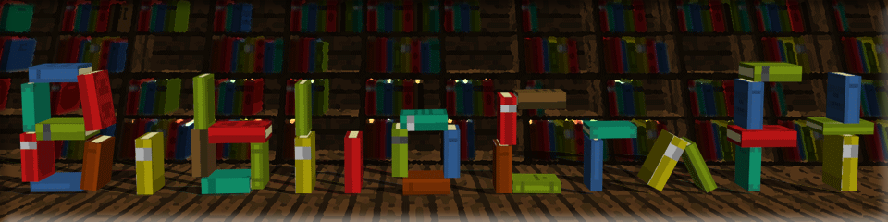
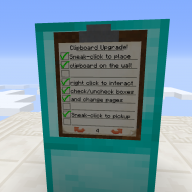
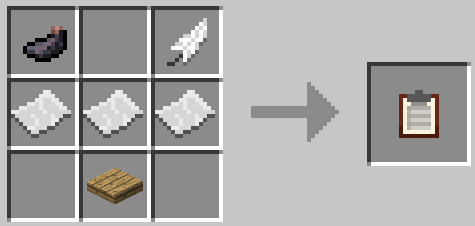
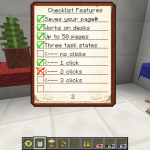
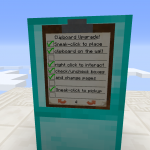
Log In
Register