Description
The clock tells minecraft time and can make chime sounds and emit redstone signals. The time on the face refers to in game time where 6 o’clock is sunup and 18 o’clock is sundown. The pendulum ticks in real world seconds. Two clock can be stacked and attached together to make a grandfather clock.
The clock can also be switched between a pulse redstone mode that will emit a redstone signal for about 1 second for selected times or a solid redstone mode that will remain on for the duration of the selected times. Each dot on the clock GUI represents a half hour of Minecraft Time.
The clock also comes in the 6 different vanilla woods and in a framed block version which can be used with the Furniture Paneler to make it look like any solid block.
The clock can also be shifted forward to sit on the front half of the block.
Usage
Sneak click to open the gui. Click on the numbered presets or click round dots circled around the clock face. Use the buttons at the bottom of the GUI to enable redstone output and chime sounds as well as the option to disable the tick sound.
To attach 2 clocks together and make a grandfather clock, place a clock on top of another clock in the same orientation. Then, using the screw gun or the hand drill, sneak right click one of the clocks, then sneak right click the second clock and they will connect.
To shift the clock forward to the front of the block, right click the bookcase with either the screw gun or the hand drill.
Recipe
This block can be made from any of the 6 different vanilla woods or from framing sheets and framing boards (replace planks with sheet and slabs with boards) and will look like the wood that is used.
Picture Gallery
Changelog
v1.10.5
*New Feature: Added a solid redstone / pulsed redstone toggle button to the clock. The button will say “solid” or “pulse” and in solid mode it will emit redstone for the entire period the redstone is turned on in the clock. Each dot represents half and hour minecraft time. Pulse mode will only pulse the redstone for about a real time second, like it has done in the past.
v1.10.3
*NEW FEATURE: The Clock can be shifted forward half a block with the screw gun / hand drill like the bookcase. Just right click on any one of these blocks with the screw gun or hand drill and it will shift forward.
v1.10.0
*Added Framed block version of the Clock.
v1.8.1
*Fixed a bug with the clock recipe that caused it to disappear or the game to crash and generally do bad things.
v1.8.0
*New Block: Clock. Added a clock block that comes in all 6 wood types and can attached together to make a 2 block tall “grandfather clock”. Clock displays real Minecraft time on clock face and pendulum ticks in real world seconds. Has GUI that allows redstone output and / or chime sounds at selected times. Sneak right-click with an empty hand to open the GUI. Sneak right-click with the Screwgun or Hand Drill on each of the 2 clocks you wish to connect to make a grandfather clock.
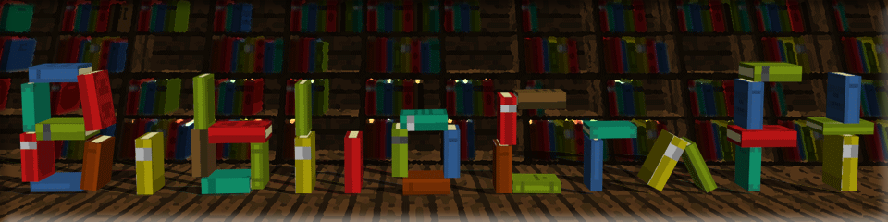
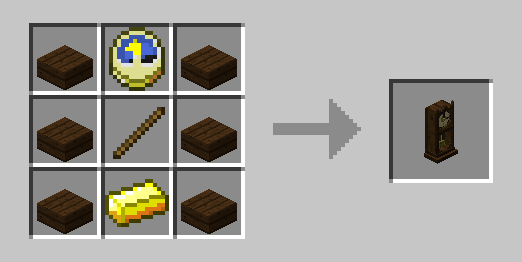

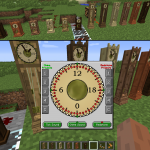

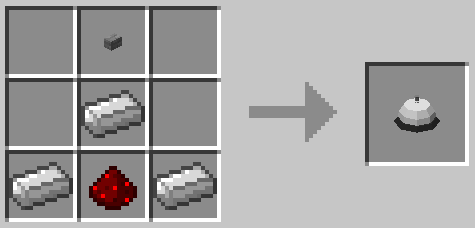

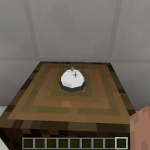

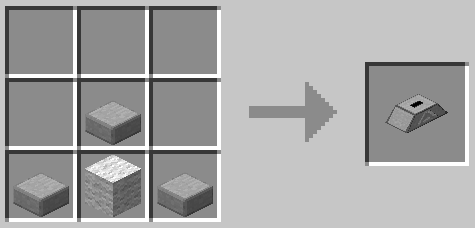



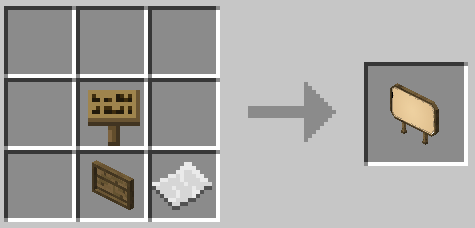

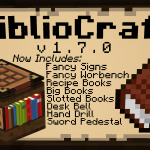


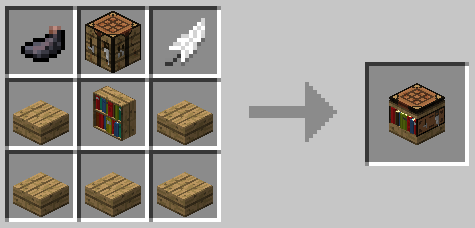



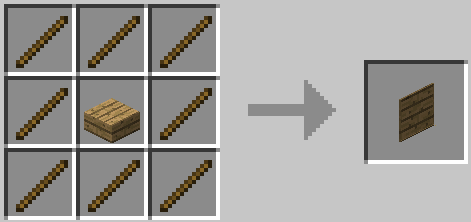
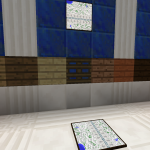
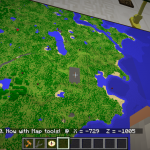


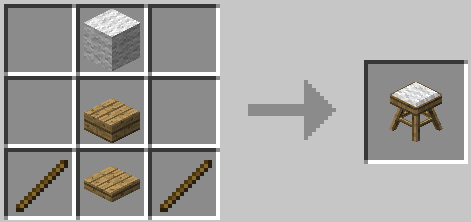






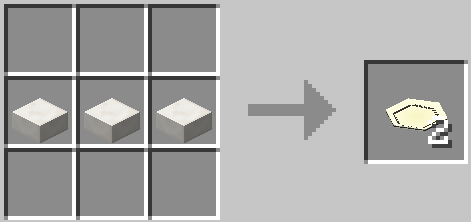


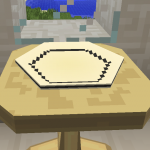

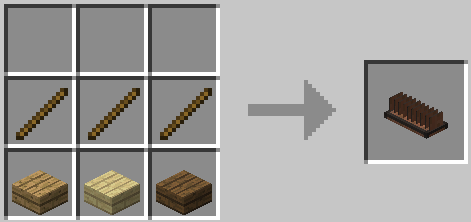


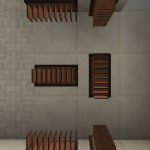

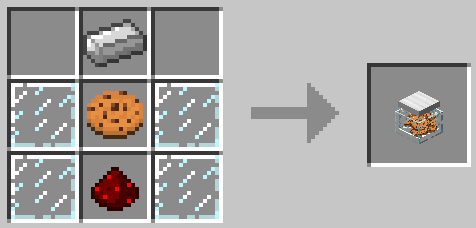



Log In
Register